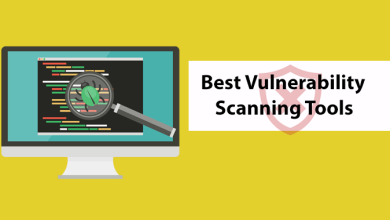Troubleshoot Microsoft Office Error Code 0x426-0x0 in Hassle-Free Way

Microsoft Office is essential when it comes to managing work or business. But Office users have been complaining about Microsoft error code 0x426-0x0 which pops up whenever someone tries to open a program from the Office suite. Basically, the error appears when a user tries to run Outlook.
Although, users have also encountered the error 0x426-0x0 in other Microsoft Office applications such as Excel, Word, and PowerPoint. If you’re somebody who is dealing with this similar error on your Microsoft Office suite, then you have come to the right destination. We will discuss a few simple and effective solutions which will help you eliminate errors 0x426-0x0 in no time.
Reasons behind appearance of Microsoft error code 0x426-0x0
Before we proceed down to the solutions, let’s have a look at the reasons behind it. Few of the most common reasons are:
- Corrupted installation of Microsoft Office.
- Microsoft Office Click-to-Run service is disabled.
- Interference of third-party applications.
- Conflict between the old and new Office versions.
Solutions to Fix Error 0x426-0x0 in Microsoft Office:
Solution 1: Microsoft Office Quick Repair Tool:
As we have mentioned above, the error can arise due to a corrupted Office installation. Don’t bother, because Microsoft Office has a Quick Repair utility which can resolve this problem for you. Here’s a complete guide to run the Microsoft Office Quick Repair tool.
- Initially press Windows key +R.
- Enter “appwiz.cpl” and press Enter.
- Tap on the Programs and Features option.
- After you enter the Programs and Features menu, find the Office installation.
- Then, right-click on the Microsoft Office option and click on the Change option.
- In the next screen, tap on the Quick Repair option.
- After the procedure is finished, restart your computer and check if you can find error 0x426-0x0 again.
For a few users, the Quick Repair tool may not work. If the error comes up again, you can proceed to the next solution.
Solution 2: Start the Click-To-Run Service:
Several users forget to check if Microsoft Office Click to Run service is enabled from the Services screen. Thus, check whether this service is enabled or not. If you find the service in the disabled mode, follow the steps provided below and change the setting of the Click to Run service to Automatic.
- First press Windows key +R.
- Enter “services.msc” and press Enter.
- When the UAC (User Account Control) prompts pop-ups, click “Yes” to get the administrative privileges.
- On the left side of the Services screen, select the Services (Local) tab.
- On the right side, find the Microsoft Office Click-to-Run Service and right-click on it.
- Then, choose the Properties option from the newly appeared context menu.
- Now, go to the General tab to check whether the Startup type is enabled or not.
- If you find it disabled, click on the drop-down menu and select the Automatic option.
- In case you find the service status Stopped, select the Start option and start the service.
- After the procedure is finished, restart your computer and check for the error.
Solution 3: Uninstall AVG TuneUp (problematic third-party application):
It has come to our notice that a third-party application recognised as AVG TuneUp Tool can cause the error 0x426-0x0. AVG TuneUp Tool, an AVG product, can interfere with Microsoft Office programs by harming the cached data. If you have the AVG TuneUp tool or any other problematic third-party applications which can possibly influence Microsoft Office, then uninstall the application and resolve the error.
- Click Windows key +R.
- Enter “appwiz.cpl” and press Enter.
- Now open the Programs and Features option.
- Find the AVG TuneUp utility (or the problematic utility which you wish to uninstall).
- After you find the utility, right-click on it and select the Uninstall button.
- Once you uninstall the problematic application, reboot your computer and check if you can find the error again.
Solution 4: Remove the previous Office Installation:
If you have two versions of Microsoft Office installed on your computer, then a conflict will occur between the old and the new version. When you try to open an Office program which’s already using the similar Registry files as the older installation, it will lead to the error 0x426-0x0. Thus, to fix the error, you have to uninstall the old Office installation files and remove all its remnant files. Follow the guide provided below.
- First press Windows key +R.
- Enter “appwiz.cpl” and press Enter.
- Now open the Programs and Features option.
- When you enter the Apps & features window find the Old Office installation and right-click on it to select the Uninstall.
- Follow the on-screen commands and finish the uninstallation process. Then, restart your computer manually if it doesn’t boot on its own.
- In case you don’t find a previous Office version on your computer, continue with the next steps.
- Now search the Office Troubleshoot page on your browser.
- Find the issues while trying to install the Office section.
- Here, choose the Download button to download the SetupProd_OffScrub.exe file.
- Double-click on the SetupProd_OffScrub.exe file and select the Install option.
- By following the on-screen commands, you will be able to remove all the Office-related remnant files which is causing this error.
- Once you remove the entire remnant files, restart your computer.
- Try opening the Office program which was causing error earlier; check if the error is resolved.
Microsoft Office is an inevitable component of our day to day life while dealing with office works. Office programs can make your work slimpler and save you a lot of time. Thus, when an error arises interfering with Microsoft Office, you require to resolve it as soon as possible.
The error 0x426-0x0 is one of those errors which look hard to fix, but once you get hold of the correct solutions, you can solve the error easily. We have provided you with few effective solutions. You can perform them manually without any assistance. We wish you become successful in resolving the error and enjoy using Office programs again. If you have any questions or feedback, please write down the comment in the below comment section. In case of any kind of assistance simply Consult Uspcsolutions experts for best guidance.