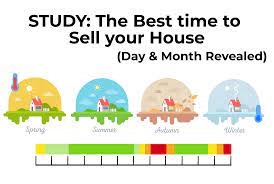How to Login to Asus Wifi Router?
How to Login to Asus Wifi Router?
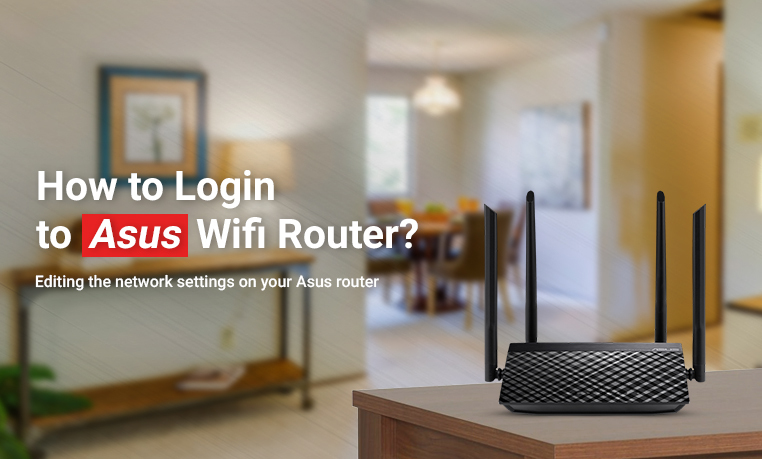
Network administrators can log in and customize different wireless router settings using the ASUS router web interface at http://router.asus.com or the 192.168.1.1 IP address. Stay tuned as we demonstrate the various methods for Asus router login process.
Asus Router Login through App
The ASUS Router login app gives you the freedom to quickly and easily manage your network from anywhere at any time. With these extensive features, it aims to give you the best Wi-Fi and Internet-surfing experiences ever.
- Use the router’s default network name to connect (SSID)
- Launch the ASUS Router app.
- Tap “Setup.”
- Press “ASUS Router.”
- To continue with the setup, select “Allow.”
- Click “Start.”
- The internet type can be determined by state of your network.
Note: We advise contacting your Internet Service Provider (ISP), with whom you have a contract, if you are unsure of your user name and password.
- Enter the name of your network (SSID) and the password, then select “Next.”
- Click “Next” after entering your login to asus router information.
- Open the home screen once the setup is finished, and a remote connection pop-up will appear. Depending on the state of your network, select “OK” to accept or “Cancel” to reject.
- Everything is finished when the home screen appears.
Asus Router login through Web Address
You must first launch a web browser program or app on your device and tap or click on the address bar in order to do this. To begin ASUS router login, type the default IP address, which is http://192.168.1.1.
If this doesn’t work, you can choose your model from a list of routers at http://router.asus.com/ to login to asus router.
Why Asus Router Login Not Working?
There might be instances when asus router login or login to asus router is not working for quite some time and you’re searching for fixes. You’ve come the right place, if you’re reading this. Our post will provide you with the best workarounds if your internet stops functioning and your Asus router starts to exhibit issues. Every user has experienced the issue of an Asus.com router not working at some point. It is not as bad as you must’ve thought.
1.Your Asus wired or wireless router may have a minor bug that is the root of this problem.
2.Your Asus router’s ability to function properly can be impaired by damaged cables.
3.A large number of users do not keep their wifi drivers up to date. To solve the issues with the router, updates are made available. The Asus router won’t operate as efficiently if these drivers aren’t updated.
4.When the setup has not been done correctly, you will experience a router-related issue with Asus.com.
The solution to the Asus wireless router problem is:
- First, unplug the modem’s Internet cable.
- Next, connect the router to the “wan” port.
- Check the “OSback “‘s to find the four “LAN” ports.
- Then, connect the cable that was undoubtedly included with your router once you see the four “LAN” ports.
- After that, switch on the router.
- After that, you have to wait for a while.
- Launch your web browser and enter “192.168.1.1” in the address bar. then key “Enter.”
- When asked, enter your “Username” and “Password.”
- After logging in, double-check that everything is connected correctly. Then click “Next.”
- Select “Set Everything Automatically.” Then click “Ok.”
- To connect to the Internet, enter the username and the password that you have received from your ISP.
- After that, select “WAN” and enter the settings.
- Confirm that “PPPoE” has been selected as the connection type.
- You must now enter the “Username” and “Password” that were given to you by your internet service provider.
- Then, press “Apply” and you may wait a while.
Reset Asus Router Admin Password
If you have any issue with your device, just perform the reset Asus router process:
- You may apply a wired connection to your wireless router using a computer cable.
- After that, launch a web browser and navigate to http://192.168.1. When prompted, enter the router’s user name and password.
- Enter your new WiFi password in the “WPA Pre-Shared Key” field after logging in at [Wireless] > [General].
For security, we advise using the “WPA2-Personal” authentication method.
- To save your changes, click apply.
Thus we have seen how to login to asus router. For more information about the Asus smart wifi router, just get in touch with our technical team.